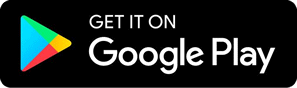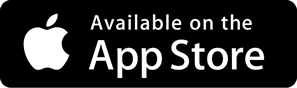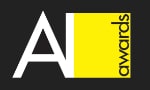How to use Robolytix with AutoMate BPA
Robolytix is the key online analytic and monitoring tool for Robotic Process Automation using Sonar technology to evaluate, audit, monitor and improve the performance of robots operating on any application or RPA platform. This tutorial will guide you to analyze your processes in AutoMate BPA by HelpSystems.
AutoMate BPA is an RPA tool created by HelpSystems focused on automation with use of scripting language. All steps are stored in code and can be edited directly.
Prerequisities
To use Robolytix with AutoMate BPA, it is necessary to have a Robolytix account.
If you do not have one, you can create the account at Robolytix.com and make basic settings using the onboarding wizard.
Video Tutorial
Import Robolytix tasks
We have provided two example tasks. The main task is called Robolytix Demo and demonstrates how to use Robolytix in your production tasks. The second is a subtask called Robolytix Sonar and serves as a client for calling Robolytix API. You can download both tasks Robolytix Demo, Robolytix Sonar, and import them into AutoMate BPA. The easiest way to import task is to open AutoMate BPA Server Management Console and Drag and drop both tasks on the Repository tab. Using these two tasks will show you the implementation of Robolytix without copying any code.
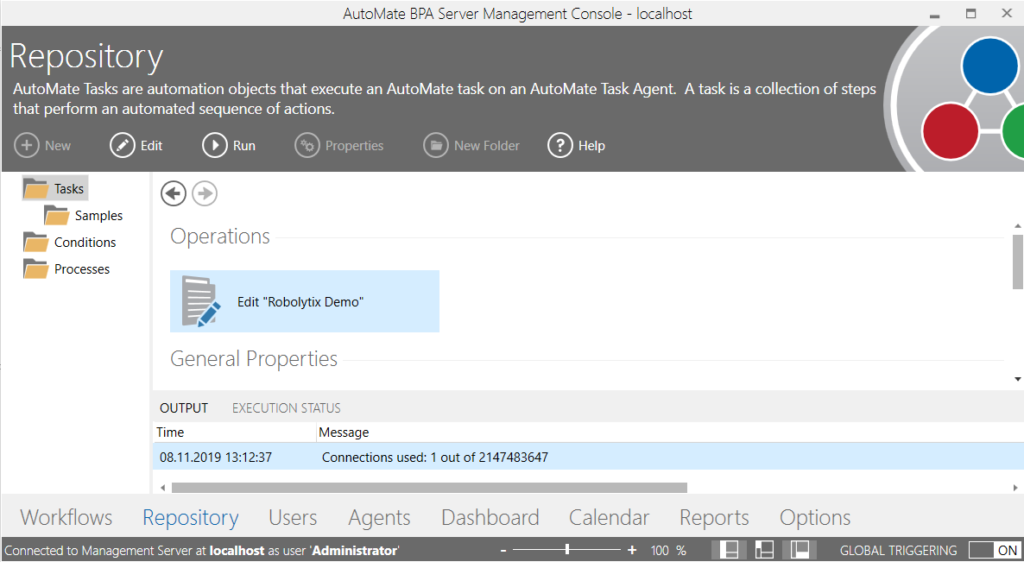
Robolytix Sonar is used for sending data and in other processes, it is called a subtask. It is your actual client for Robolytix.
Robolytix Demo is an example process, that uses Robolytix. Instead of showing MessageBox, there belongs the actual work of the task (thus serving only as a placeholder).
Using variables
It is a good practice to set all needed values to variables at the beginning of the process and then using only these variables. There should be no important constants in individual steps in the middle of the script.

List of variables used for monitoring in Robolytix:
- VAR_ROBOLYTIX_APIKEY - API Key identifies your account and is generated in Robolytix. Can be set only once in Robolytix Sonar subtask.
- VAR_ROBOLYTIX_PROCESS - Unique identification of task/process. Get process GUID from Robolytix Settings.
- VAR_ROBOLYTIX_SONAR - Unique identification of sonar in process execution. It identifies specific steps in the task/process.
- VAR_ROBOLYTIX_TYPE - Every process should start with sonars type start and end with sonars type end. The number of sonars with other types is unlimited. Use Error sonars for handling errors. Valid values start, common, end, and error.
- VAR_ROBOLYTIX_RUN - Unique identification of one process run. Such as new GUID, timestamp of the first action, or the return value from start sonar.
Set API key in task
You must set your own API key into the AutoMate task, so Robolytix can pair your process in the RPA tool with your account. Using API keys is described in Get Robolytix API key.
When you have your API key, you have to set the variable VAR_ROBOLYTIX_APIKEY. There are two possibilities, where to set its value:
1/ Set API Key in Robolytix Sonar subtasks
When you want to set API Key only once for all tasks, open and edit Robolytix Demo subtask and replace text API_KEY with your value. You can modify "Robolytix Demo.aml" file in any editor before importing it into AutoMate. This is the preferred way when you want to provide prepared subtask for other developers in your company.
2/ Set API Key at the beginning of the task during initialization
At the beginning of your task set variable VAR_ROBOLYTIX_APIKEY to your value. All subtasks will use this value. This is the preferred way when you want to clearly see all variables in one place.
Setting up a task
Implementation of Robolytix is split into two steps.
- The first step is executed at the beginning of the task and serves for the initialization of variables.
- The second step consists of calling Sonar with Robolytix Sonar subtask. This step is used repeatedly through the main task and is similar to logging / calling checkpoints.
1. Initialization of the variables
Initialization of variables at the beginning of the task. You have to define the mentioned variables and set values at least for VAR_ROBOLYTIX_PROCESS and VAR_ROBOLYTIX_RUN variables. Variable VAR_ROBOLYTIX_APIKEY should be set according to the previous section.
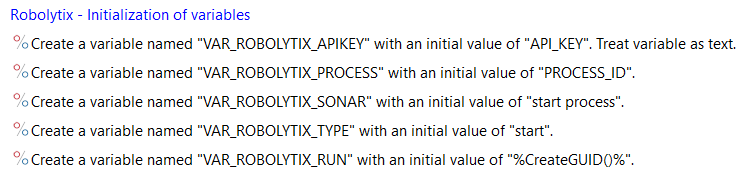
Example code is as follows:
<AMVARIABLE NAME="VAR_ROBOLYTIX_APIKEY" VALUE="AA37DC03-D8EA-4A58-8367-6B03792A9F40" />
<AMVARIABLE NAME="VAR_ROBOLYTIX_PROCESS" VALUE="D43ADC0E-D8EA-5488-AA67-KDRT79E458ER" />
<AMVARIABLE NAME="VAR_ROBOLYTIX_SONAR" VALUE="start process" />
<AMVARIABLE NAME="VAR_ROBOLYTIX_TYPE" VALUE="start" />
<AMVARIABLE NAME="VAR_ROBOLYTIX_RUN" VALUE="%CreateGUID()%" />2. Calling Sonar
This step is repeated in the whole process. You set new values for Sonar. It is preferred to set new values for VAR_ROBOLYTIX_SONAR and VAR_ROBOLYTIX_TYPE variables. Values of VAR_ROBOLYTIX_SONAR should clearly and uniquely describe specific state / point in whole task. Values VAR_ROBOLYTIX_TYPE depend on the position in the task. For the first sonar in the task use value start, for last sonar is used value end. For error state use value error and for all other calls use common value. Then a subtask is called (Robolytix is informed about the process flow).
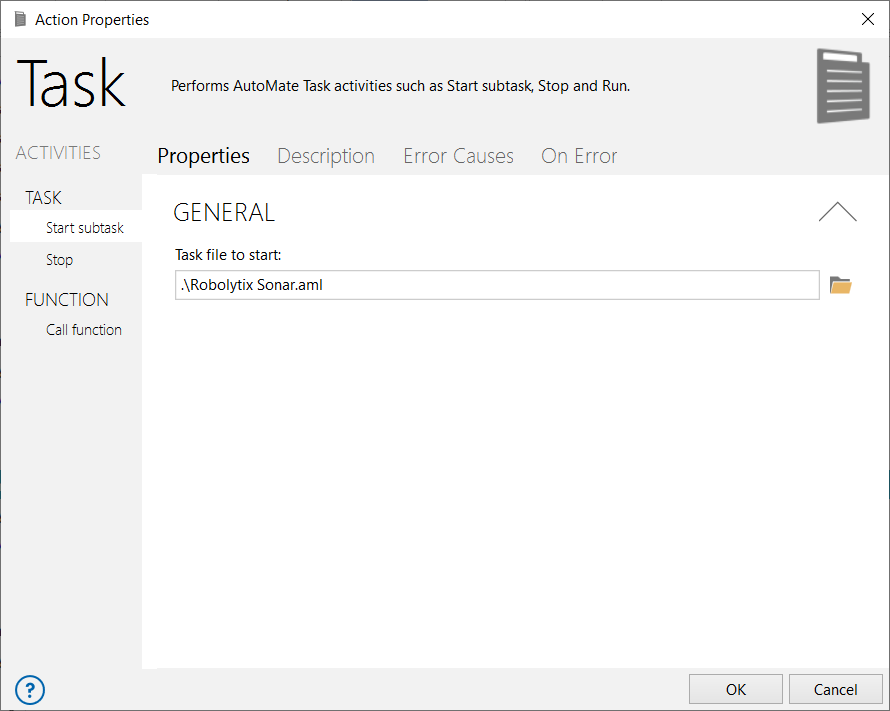
Full code for setting Sonar name, type and executing subtask looks like:

You can copy this code into your process:
<AMVARIABLE ACTIVITY="set" VARIABLENAME="VAR_ROBOLYTIX_TYPE" VALUE="common" />
<AMVARIABLE ACTIVITY="set" VARIABLENAME="VAR_ROBOLYTIX_SONAR" VALUE="processing data" />
<AMTASK TASKFILE=".\Robolytix Sonar.aml" /> Show your data in Robolytix
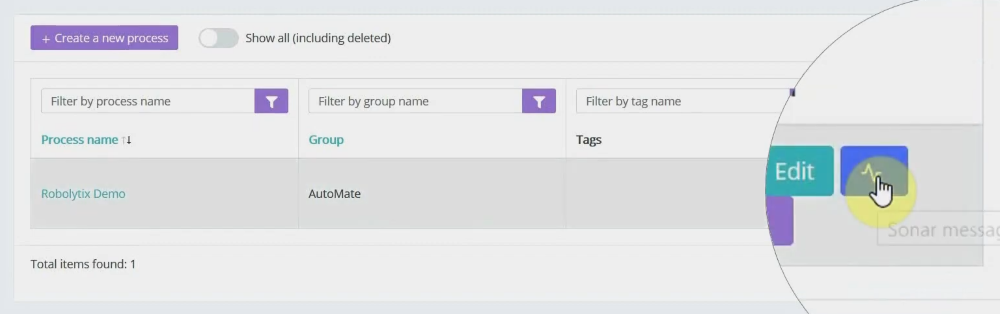
After proper process execution visit the Robolytix platform and check process statistics. It is possible to show all recent messages sent to the specified process. Go to Settings -> Processes menu and select the list of process messages.
If you have questions or need help with implementation please contact us at support@robolytix.com.
There is also a Support Forum for further questions.