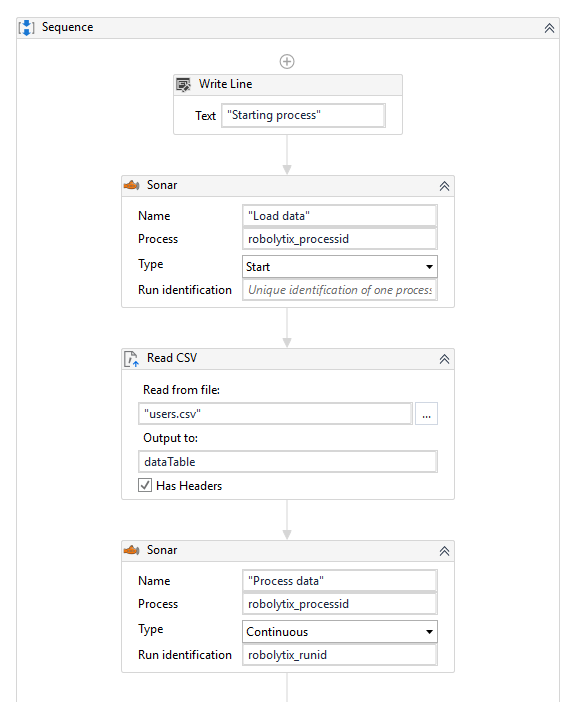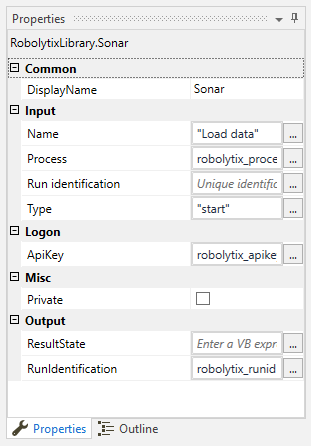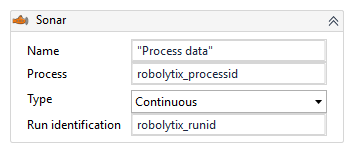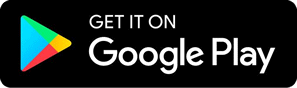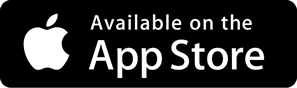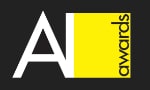How to use Robolytix with UiPath
Robolytix is the key online analytic and monitoring tool for Robotic Process Automation using Sonar technology to evaluate, audit, monitor and improve performance of robots operating on any application or RPA platform. This tutorial will guide you to analyze you processes in UiPath.
UiPath platform for robotic process automation. It is a complete software solution that enables you to automate your back office repetitive tasks. It converts tedious tasks into complete UI automation, thus, making your work easier and faster. It allows you to create a Workflow that will help you model processes of your business operations. They are a great way to setup automation with little or no knowledge about programming.
Prerequisites
To use Robolytix with UiPath, it is necessary to have a Robolytix account. If you do not have one, you can create the account at Robolytix.com and make basic settings using the onboarding wizard.
Video Tutorial
If you want to see full featured settings with examples, see detailed How to use Robolytix with UiPath video.
Use Robolytix library package
We have prepared library containing Robolytix connector for UiPath. You can install it by Packages Manager which is part of UiPath Desktop.
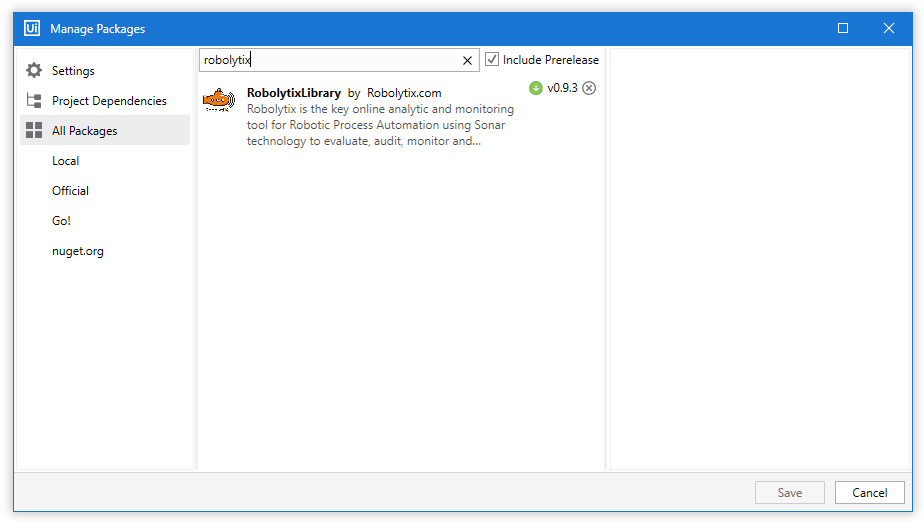
- Click on Manage Packages button in top menu and open manager.
- Search for "Robolytix".
- Select Robolytix library and click install.
- Click Save button and close manager.
Connect UiPath to the Robolytix
To connect your Robolytix account to UiPath, you must provide access to processes in your account. In UiPath, the best way to do it is by using variables. Create three following variables:
- robolytix_apikey - Stores key for validating API requests
- robolytix_processid - Identification of selected process in Robolytix
- robolytix_runid - Identification of one process execution

You must obtain API key for setting up the connection. To get your key, log in to your Robolytix account and generate it in settings menu. See detailed walkthrough Obtain API key.
- From the left navigation menu, select Settings. On the Settings page, select API keys in the menu and then click on New API key button.
- Copy the unique key and set value of robolytix_apikey to this key.
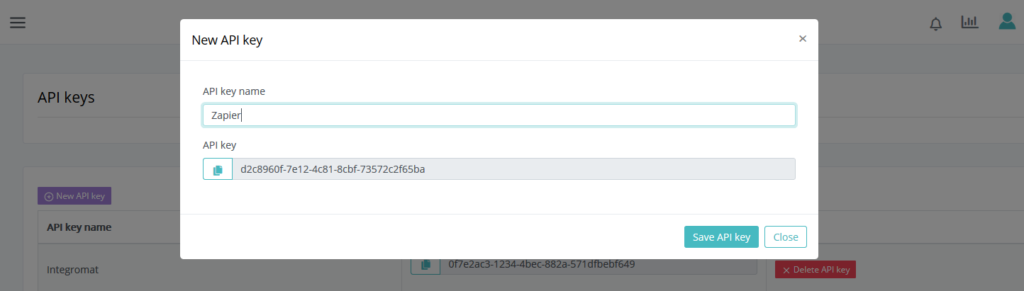
Now create process in Robolytix and set value of robolytix_processid to process GUID. It is located in Settings ->Process -> General tab. You can create new process in Robolytix by following detailed guide Setting up processes in Robolytix.
Keep default value of robolytix_runid empty. The first Sonar in process will set its value.
Use Sonars in UiPath
Process monitoring is performing by using Sonar checkpoints. The Sonars are at the beginning of the process, at all ends of the process, and at main branches in the process. Each Sonar embedded in the process contains the following settings:
- Name
The name of the Sonar should reflect the state of the process and clearly describe surrounding step in the process.
- Type
The type of Sonar determines its location within the process and must be one of the following values:
| Start | is the first checkpoint in the process.
| Continuous | are checkpoints anywhere in the process. Of course, more continuous Sonars means more advanced statistics.
| End | is the last checkpoint in the process. The process can have one or more “end” Sonars in different branches of the process.
| Error | is special type designed to receive error information about process exceptions.
- Run identification - optional from connector version 1.0
For advanced reporting, we recommend identifying each separate run process by a unique identifier. The unique identifier can be a variable generated by “start” Sonar and passed to all other Sonars in the process.
Add Sonar action to your processes
Now you can add Sonars to your processes. First step is to add Sonar with type start to the beginning of the process. Set field Name properly with clear description and choose your process in Robolytix. You can create new process in Robolytix by following detailed guide Setting up processes in Robolytix.
Second step is to mark end of the process. Add Sonar with type end. In latest version of our connector you don't need to set value for parameter Run identification to variable robolytix_runid.
Now you can add as many Sonars as you want. Good practice is to add Sonar to each important branch and each big loop in you process. Use Sonar type common, or type error for handling errors.
Show your data in Robolytix
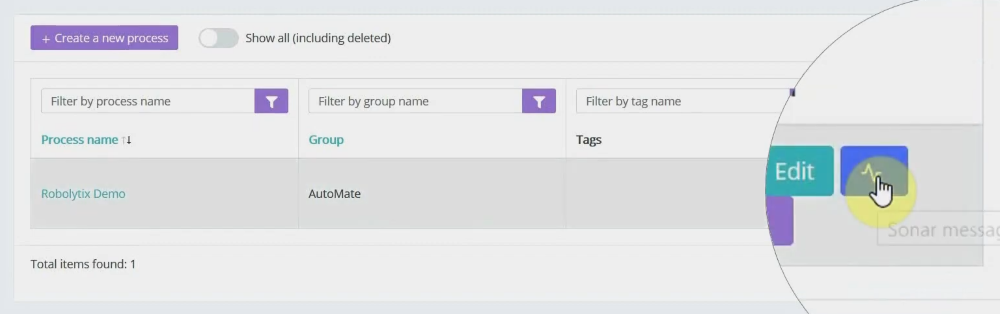
After proper process execution visit the Robolytix platform and check process statistics. It is possible to show all recent messages sent to the specified process. Go to Settings -> Processes menu and select the list of process messages.
If you have questions or need help with implementation please contact us at support@robolytix.com.
There is also a Support Forum for further questions.