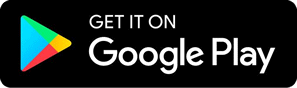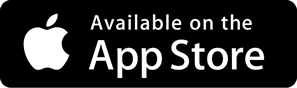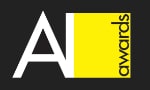Use Robolytix in any application
There are several ways how to call Sonar in Robolytix in your application. Most of the application have some way of notification about important events. such as notification about new order, when stocks are running low, or when application hits an error. There are many names and technical terms for a way to propagate these events such as notification, webhook, outgoing webhook, trigger, push notification, HTTP call, URL call or API call.
Choose the best way
When you are in your application, that you want to monitor in Robolytix, go to settings (eventually help pages) and search one of the following terms.
HTTP call or API trigger
This is the most advanced way how to call Sonar. We have provided detailed API and tutorial how to use it. Calling API is described on Robolytix SDK.
Receiving Sonar message is done with POST call to https://api.robolytix.com/v1/messages endpoint with JSON parameters. For setting up this structure go to Sonar message structure.
Webhook or push notification
The easiest way how to call external application on the internet. It is just like visiting a specific URL address.
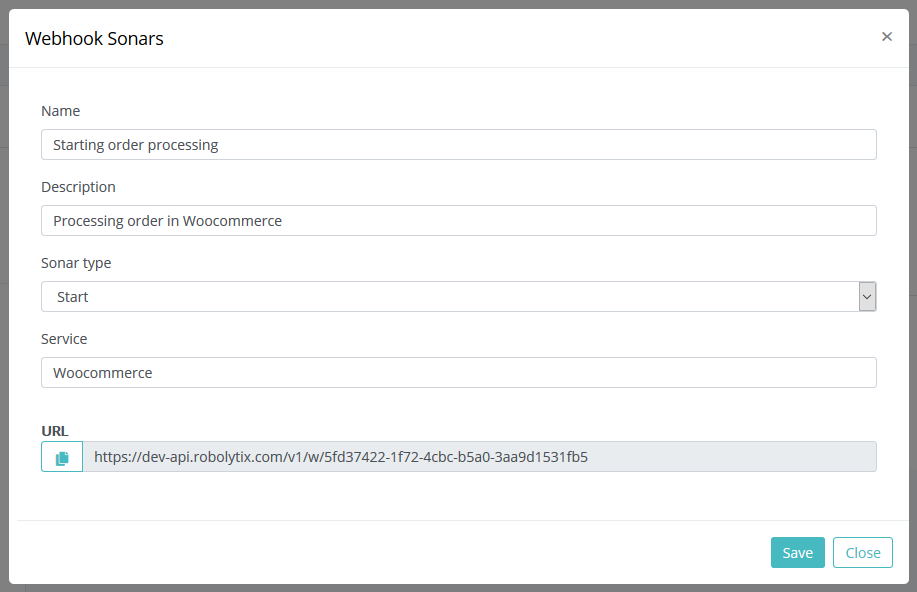
- Go to Settings and select one of your processes. In the left menu go to Webhooks Sonars and click button Add Webhook.
- Set Webhook name with description. These fields should clearly describe one important point in the process.
- Copy generated URL and put this webhook into your application.
- To add identification of process run, please add "runid" to the webhook URL. According to external application, you can set the value to internal variables e.g. "https://dev-api.robolytix.com/v1/w/9c67b7a9-f123-46bd-bd14-896337ad3ae9?runid={{ORDER_ID}}".
Adding webhook into your application
All application supporting webhooks follows similar way how to set up them. Usually go to Settings and look for term webhook, notification or push notification. There you should define action trigger (which action you are monitoring in this system) and then add URL generated in previous steps.

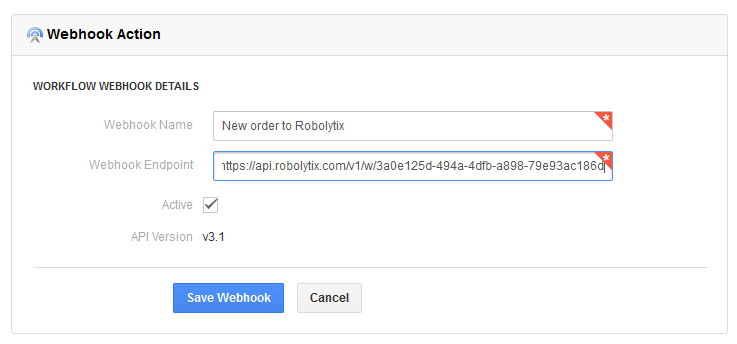
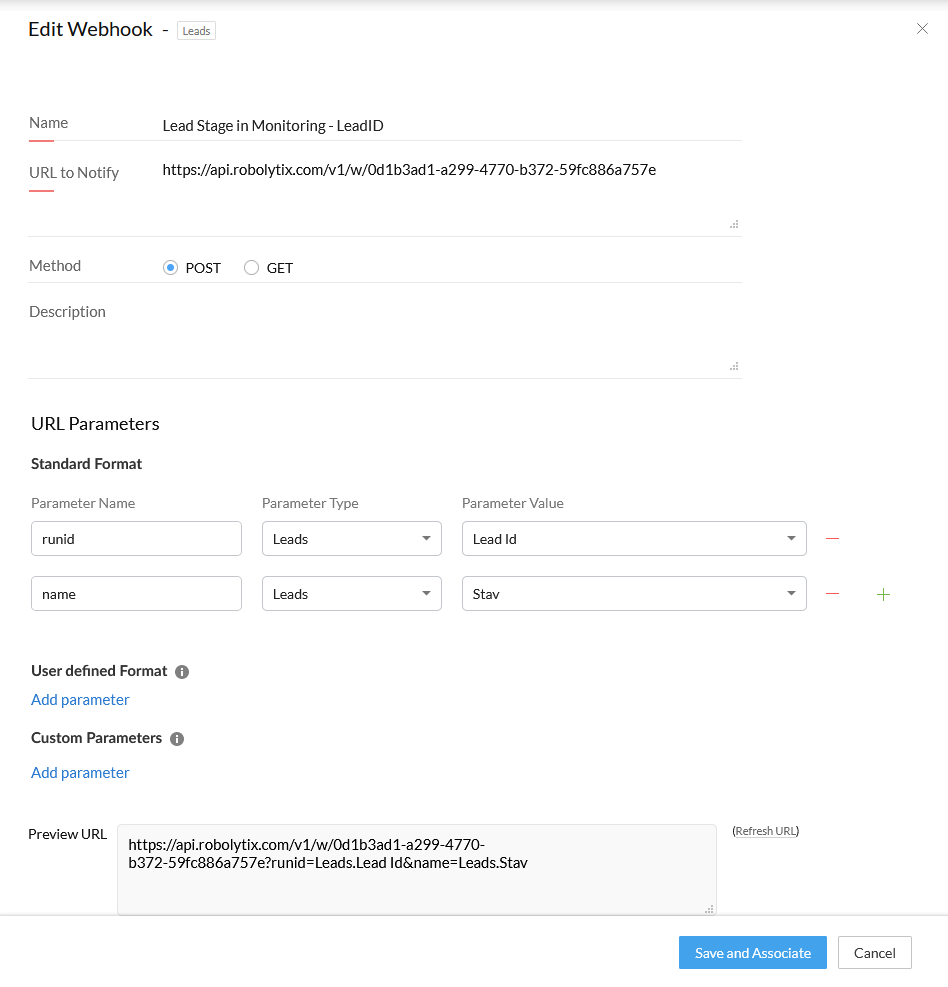
Email notifications
Usually each application has some sort of email notification. That is a quite common way how to inform users about important events. You can use this way to send email to Robolytix and it will parse all important pieces of information from it.
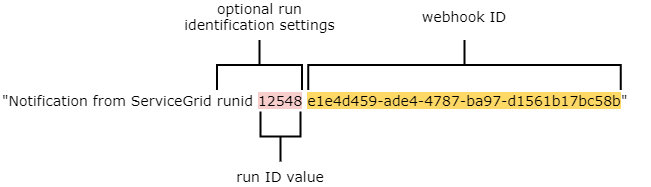
- Create a webhook in Robolytix application, it is described in the previous section.
- Subject of email must contain ID of created webhook as the last word. You can also set runid identifying the processed items.
- To use runid, use word "runid" followed by your run identification, such as ID of internal item in the application like Order ID. Subject will look like "Notification from ServiceGrid runid 12548 e1e4d459-ade4-4787-ba97-d1561b17bc58"
- Add ID of created webhook to end of the subject of your email notification (ID is the last part of the generated URL). - Recipients of the email must contain address sonar@robolytix.com
- Set body of the message to additional variables you want to trace.
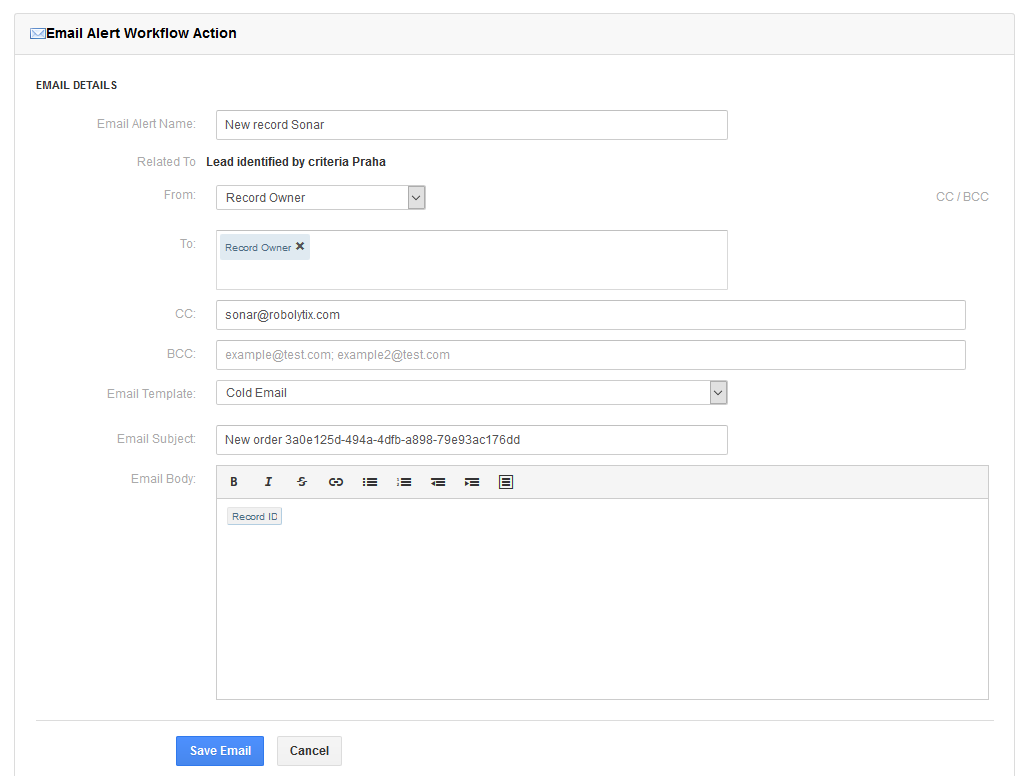
There is also a Support Forum for further questions.